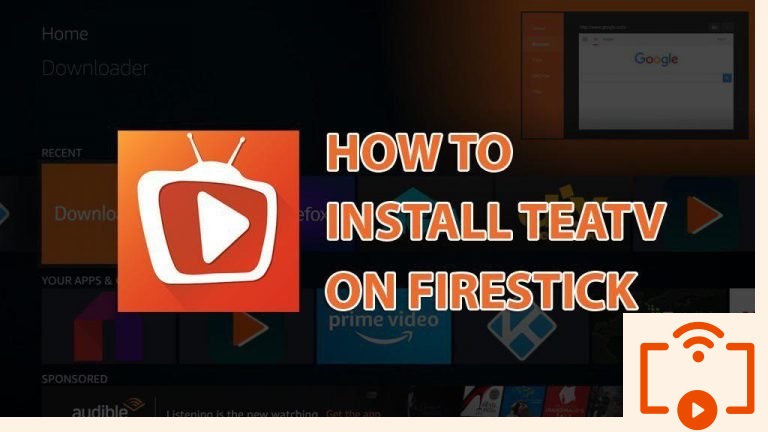Get TeaTV for Firestick and enjoy a ton of amazing content right on your TV. TeaTV is a great Terrarium TV alternative and definitely provides an amazing experience for its users. There are numerous other apps similar to TeaTV, but we think that TeaTv provides the most features out of all different streaming apps out there.
If you are looking for a way to install TeaTV on Firestick or Fire TV, then you are at the right place. This guide will show you exactly how you can install this amazing app on your Firestick/Fire TV or even an Android TV device (Mi Box, Nvidia Shield, etc.)
TeaTV is optimized for Firestick and other Android TV devices so you can enjoy the app on your streaming devices as it’s fully compatible with remote controllers.
That's why we recommend that you always use a secure VPN to stay safe as well
Here’s how you can get TeaTV on Firestick.
Contents
How to Install TeaTV on FireStick
Tea TV is a third-party app and it’s not available via the official Amazon App Store (or Google Play Store). So, you have to sideload the app on your Firestick or Android TV device. Unlike other Android phones or tablets, Fire TV Stick doesn’t allow users to download the APK files directly through browsers. So, you will need special apps for sideloading on Firestick. Here are the two apps you can use to sideload apps on your Firestick:
- Downloader (We will use this app for this guide)
- ES File Explorer (works the same as Downloader)
Before we start sideloading on Firestick, we need to enable Apps from Unknown Sources option on Firestick so it allows third-party apps to be installed on the device.
Let’s get started.
Turn on Apps from Unknown Sources
1. Go to the Settings menu from Firestick’s home screen.
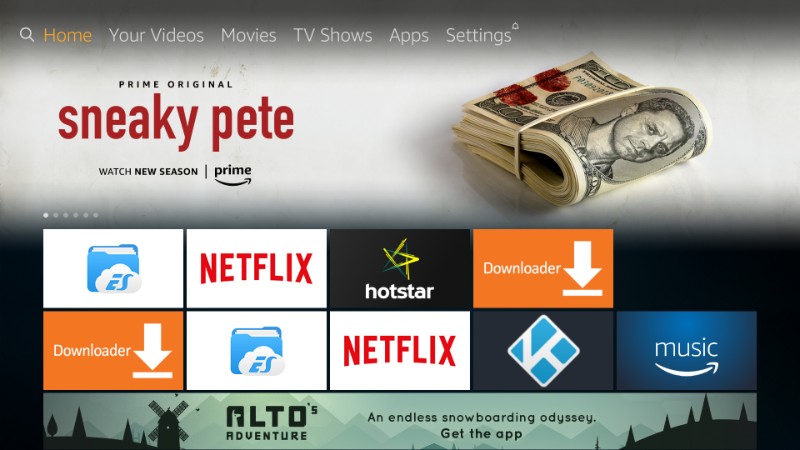
2. Select My FireTV or Device. (Whichever is available)
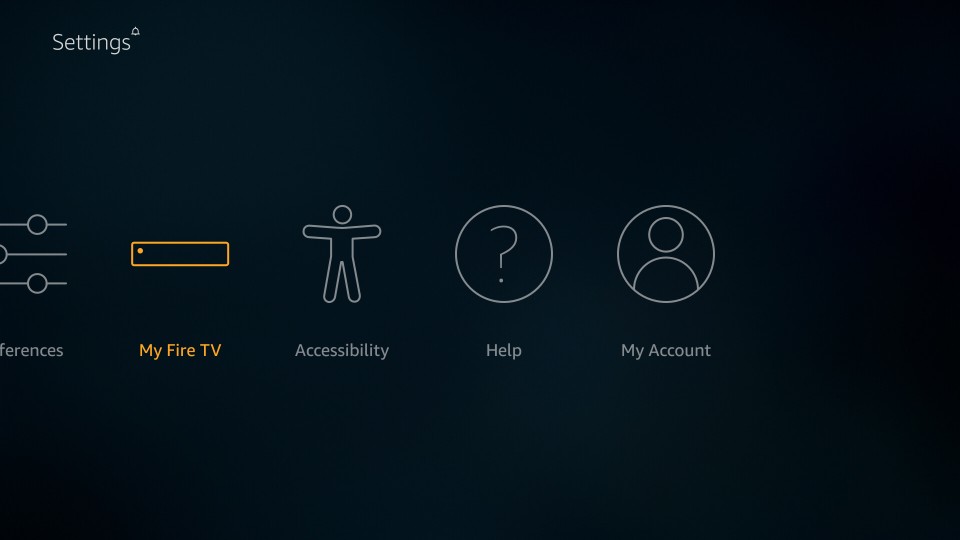
3. Select Developer Options.
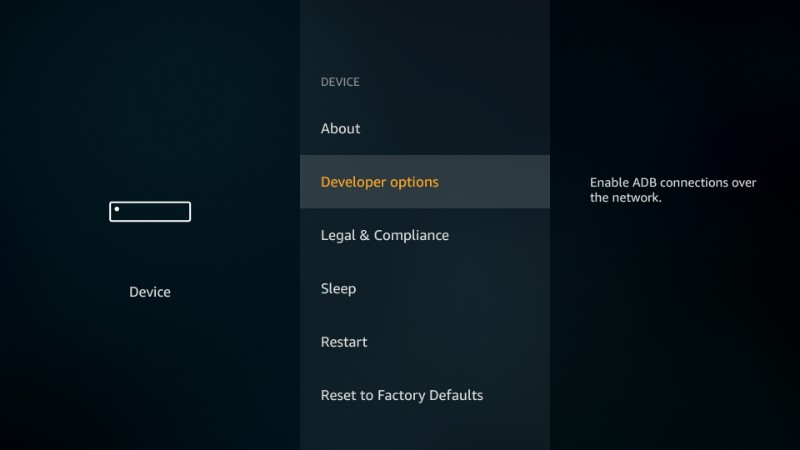
4. Turn ON Apps from Unknown Sources if it’s disabled.
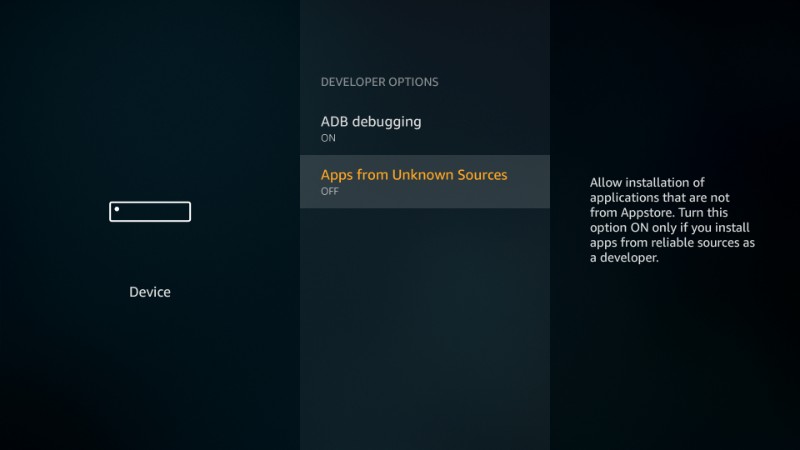
5. Click Turn On when the warning message pops-up.
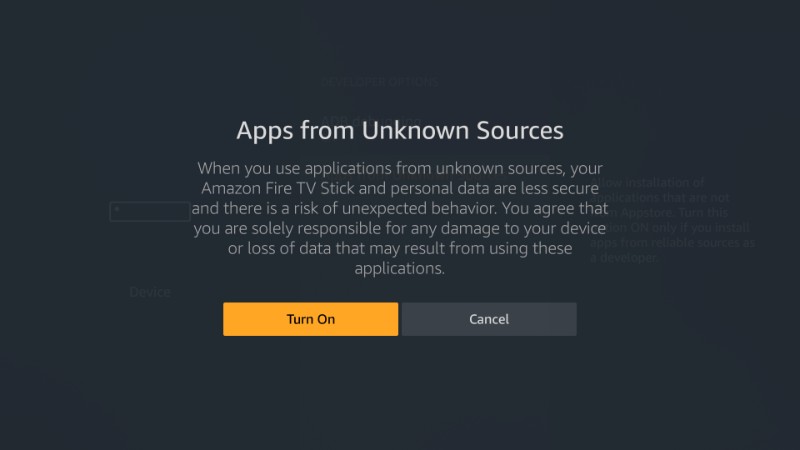
Don’t worry about the warning. TeaTV is a completely safe to use the app and the APK file we’ll be downloading is direct from the official website, so you have nothing to worry about at all.
Install Downloader on Firestick (or Android TV)
Downloader is an amazing app that allows you to sideload apps on your Firestick or Fire TV or even an Android TV device. It’s one of the essential apps on FireStick
To install this app on your device, go to your Firestick home screen, then click the Search icon in the top-left corner and search for “Downloader app”. Afterward, install the app on your device. Android TV device owners can download the app from Google Play Store.
For step-by-step installation guide check out: How to install Downloader app for Firestick
Once you have the app, it’s time to get TeaTV for Firestick.
Install TeaTV for Firestick/Fire TV/Android TV
1. Open the Downloader app.
2. Select the URL field on the right side.
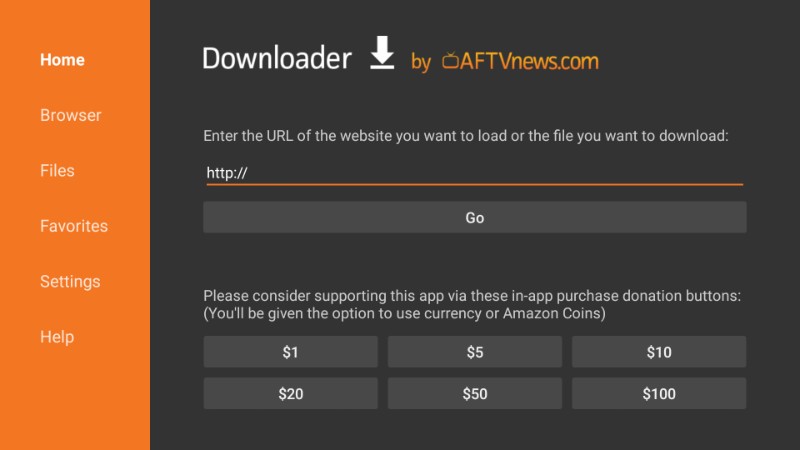
3. Open the following URL and hit GO.
https://www.juststream.io/ttv
4. Downloader will start downloading TeaTV on Firestick. Wait for the download to finish.
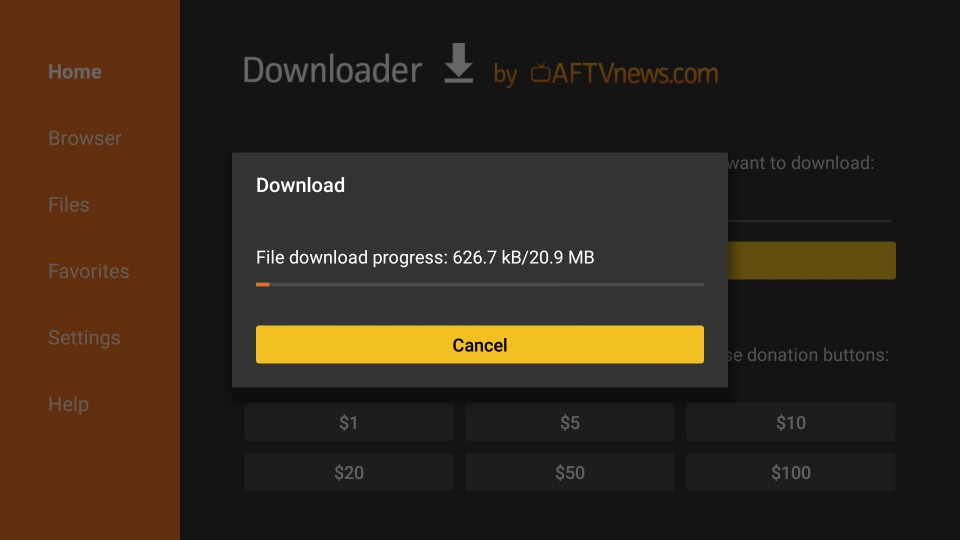
5. When the download is complete, the installation will automatically begin.
6. Hit Next button on the bottom right when you see this prompt.
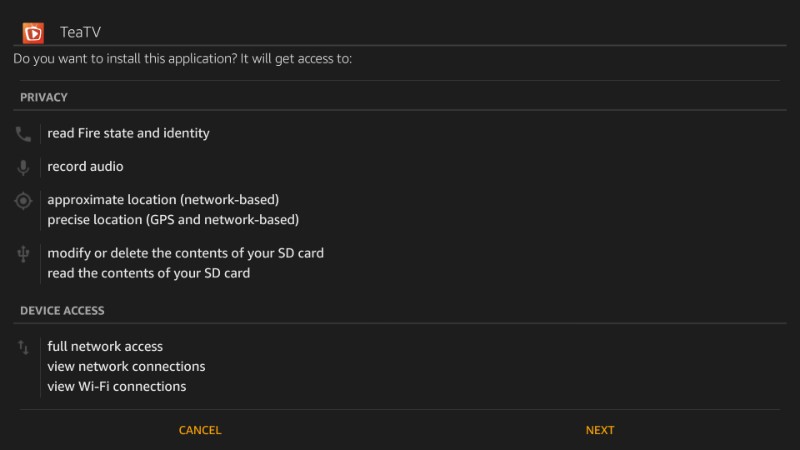
6. Now just click the Install button and wait for the installation process to complete.
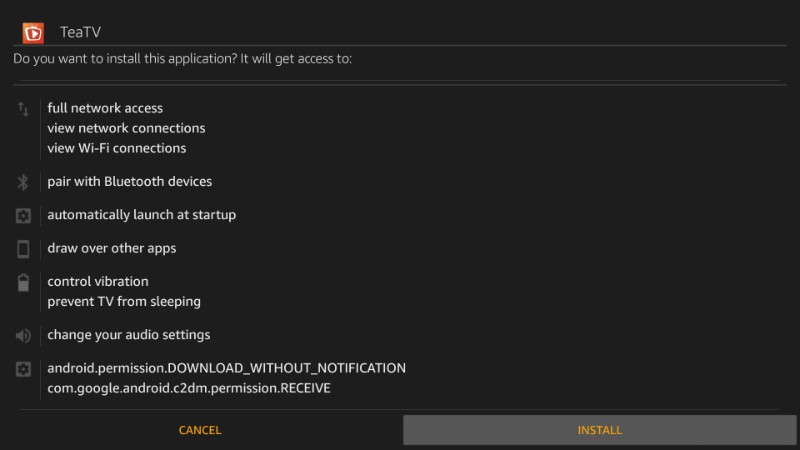
TeaTV is now installed on your Firestick. You can go ahead and open the app, but we suggest that you hit Done and go back to the Downloader app to delete the TeaTV APK.
Why delete the TeaTV APK? Because the APK file is of no use after the installation. Delete the APK file to save space on your device.
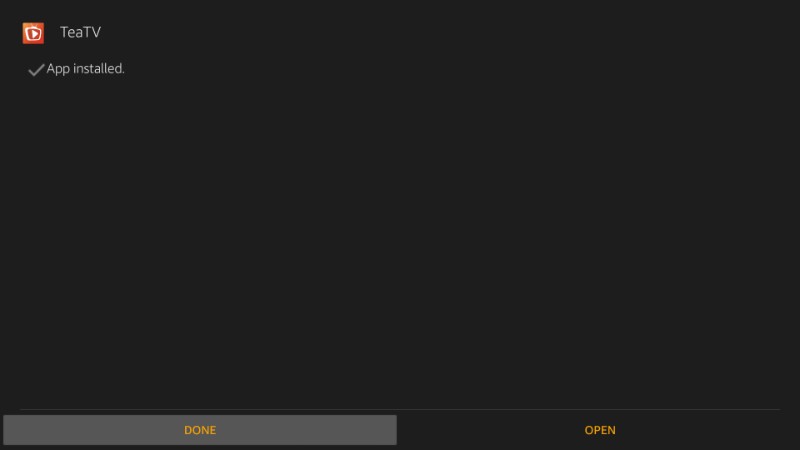
7. When Downloader asks you to delete the app, just click Delete.
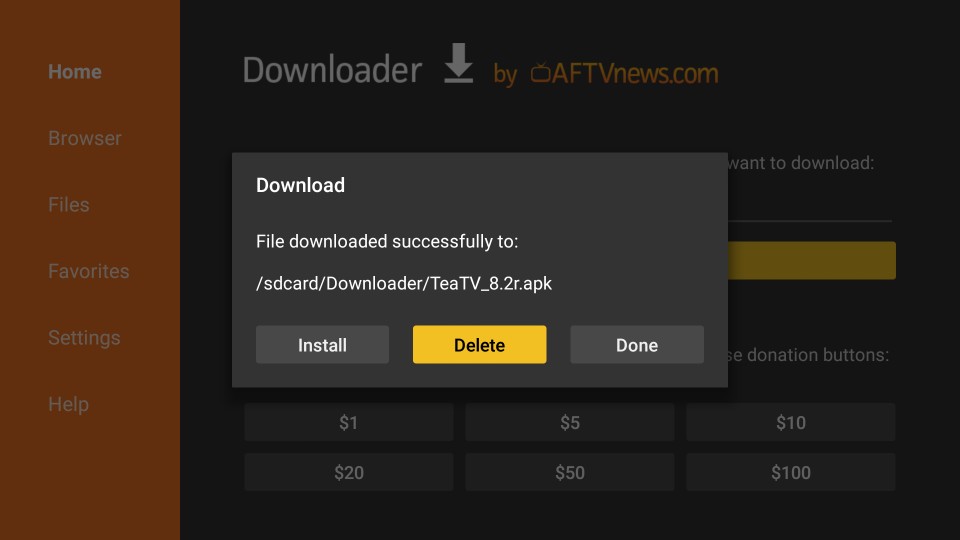
This is how you use the Downloader app to sideload TeaTV on FireStick.
Get TeaTV for Firestick Right Now!
So, what are you waiting for? You know how to install this amazing app on your device, so it’s time you go ahead and do it. It’s absolutely free, so you have nothing to lose. Give it a try and see if it suits your needs. Also, feel free to comment below and let us know if you run into any problems.
Dilawar Hussain is a tech-enthusiast, hardcore gamer, and also a certified digital marketer with a serious knack for writing. When he’s not writing for one of his own publications or clients, he’s most likely helping out other freelance writers or wooing potential clients. You can visit him at https://dilawar.me.