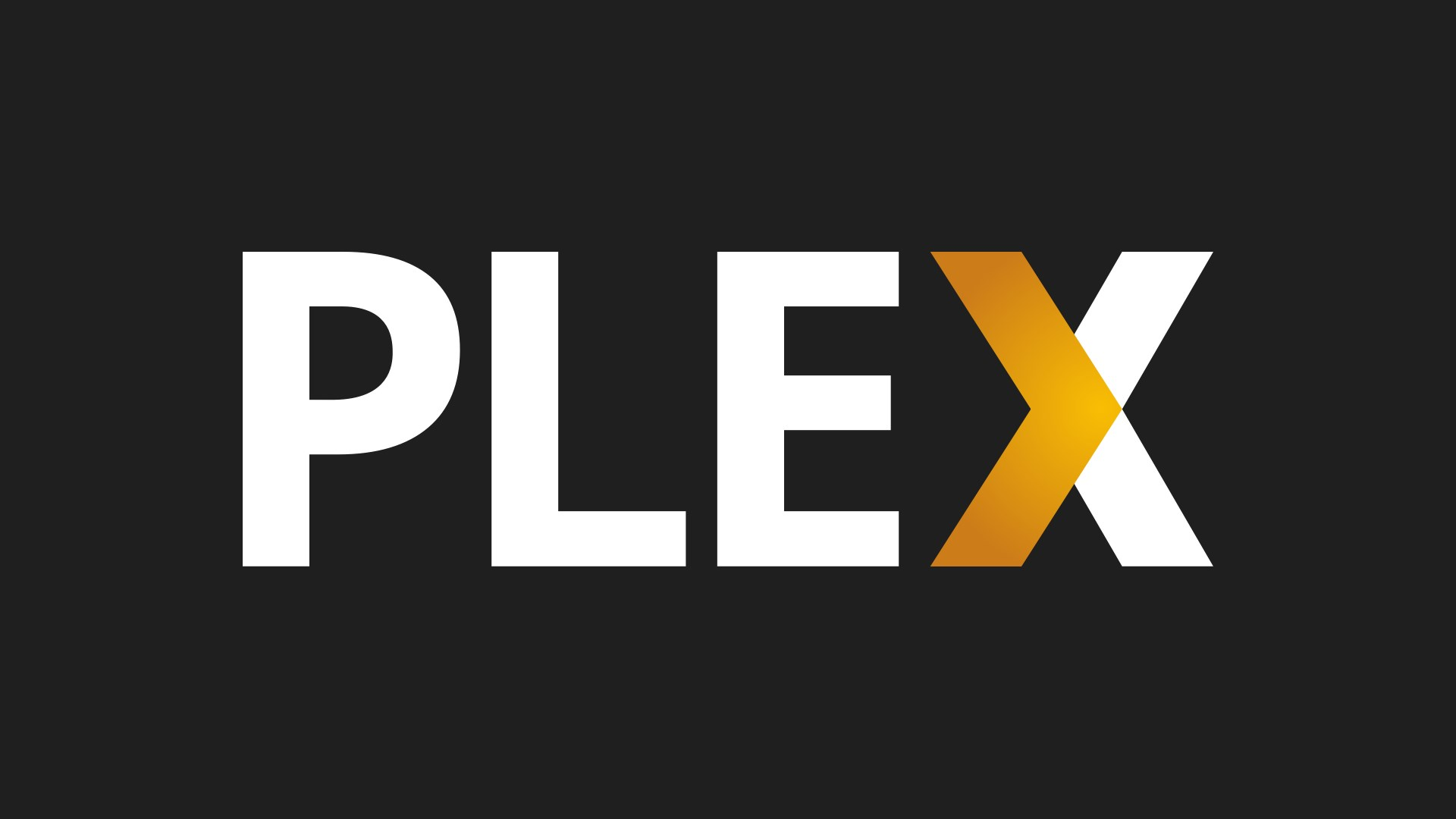
Plex Media Server allows you to easily access your media library from any compatible device which includes, but not limited to a computer, smartphone, or a simple streaming device. With Plex, you don’t have to transfer your digital library manually; it lets you stream your digital content to any of your devices over the Internet.
You don’t need storage space on all your devices because Plex lets you stream your content without having to download it at all. Best of all, you can use Plex on any number of devices at the same time.
Contents
What is Plex Media Server?
Plex Media Server is a digital media center and a media player that lets you access the videos, pictures, and music stored on one of your computers with any other computer, smartphone, or compatible device. You can easily install Plex Media Server on a Windows, Linux, or Mac Desktop/Laptop computer, or even on supported network-attached storage (NAS) device, then you can stream the content any other device capable of running the Plex app via the Internet.
Apart from playing and organizing digital music and video files you own, Plex also offers support for plugins that let you watch your favorite content from different providers like BBC, Comedy Central, and MTV.

How to Use Plex
Using Plex Media Server is extremely simple, and anyone with little technical knowledge can set it up without any problems. Here’s what you need to do.
- First of all, you need to install Plex Media Server on a computer or NAS device where you have stored your videos, music, and other media.
- Now, install the Plex app (different from the Plex Media Server) on your other computers, smartphones, streaming devices, Smart TVs, and even game consoles.
- Open the Plex app, and stream your media files from your Plex Media Server without any issues.
That’s how simple it is to use Plex on your devices. You need to make sure that your Plex Media Server device is always-on and connected to the Internet; otherwise, you won’t be able to access it and stream content from it.
Plex Media Server Requirements
It doesn’t matter if you want to use Plex Media Server on your everyday computer or a dedicated computer, or maybe even on a NAS, you’ll still need to make sure that the Plex Media Server is compatible with your device.
Plex Media Server supports the following platforms and devices:
- Microsoft Windows
- OS X / macOS
- Linux (Ubuntu, Fedora, etc.)
- Nvidia SHIELD
- Netgear Nighthawk X10 router
- Popular NAS devices such as Drobo, Asustor, Synology, and more.
Here are Plex Media Server requirements.
Desktop Computer/Laptop
Running Plex Media Server on a computer is an excellent option because you can run it smoothly on a Laptop or a Desktop computer. A desktop computer is better because it provides better support for customization and upgrades. However, when using a Desktop or Laptop machine, you need to choose your Operating System carefully.
Operating System
You can run Plex Media Server on a desktop or laptop computer running any of the following operating systems.
Windows
Following Windows version are compatible with Plex Media Server:
- Windows 7 SP1 / Windows Server 2008 R2 SP1
- Windows 8 / Windows Server 2012
- Windows 8.1 (Updated) / Windows Server 2012 R2 (Updated)
- Windows 10
OS X
When it comes to Mac computers, the following OSes are supported:
- OS X / macOS 10.9 Mavericks
- Yosemite
- El Capitan
- Sierra
Also, any newer OS X/ macOS versions are compatible as well.
Linux
Official Plex Media Server is available on the following Linux Distros:
- Ubuntu 14.04 or newer
- Fedora 24 or newer
- CentOS 7 or newer
FreeBSD
Plex Media Server is also officially available for FreeBSD 9.1 or latest.
Plex Media Server CPU Requirements
CPU requirements for Plex Media Server vary, depending on your usage of the software. It depends on how many apps you want to use, what kind of media you have, how many people will use it, and so on.
However, at the very least, we recommend:
- Intel Core i3 (or equivalent) or faster CPU.
Check out the official Plex support channel: What kind of CPU do I need for my Server?
RAM
Fortunately, Plex Media Server does not need large amounts of RAM. Most of the times, 2GB of RAM is more than enough for running the server.
NAS Devices
Setting up Plex Media Server on a NAS device is quite a popular option among tech-savvy people. It’s quite intuitive as it allows for an all-in-one device to not only run the media server but also store a large amount of media content at the same time. However, not all NAS devices support Plex Media Server, so we recommend that you check out the official website to see if your NAS device supports Plex Media Server or not.
Official Support Page: NAS Devices
Official Support Page: NAS Compatibility List
Raspberry Pi
Yes, the cost-effective portable computer system, Raspberry Pi can also be used as a Plex Media Server if you are looking for a budget-friendly build.
Read: How to install Plex Media Server on Raspberry Pi
Now, you know which computers and devices are capable of running the Plex Media Server. So, it’s time to find out which devices can run the Plex app, which is used to stream content from the Media Server.
Which Devices and Computers can Access Plex?
Accessing videos, music, and pictures stored on a Plex server is not difficult, and you can use any one of multiple of the following devices:
- Any popular desktop web browsers like Chrome, Edge, Firefox, and Safari.
- Most mobile platforms, like Android, iOS, and Windows Phone.
- Most Smart TV manufacturers include support for the Plex app, including Samsung, LG, Toshiba, and Sony.
- Most popular streaming devices like Amazon Fire TV/Firestick, Android TV, Android Boxes, Apple TV, Roku, Chromecast, Sonos, and even TiVo.
- Video game consoles like the PlayStation 3, PlayStation 4, Xbox 360, and Xbox One.
How to Set up Plex Media Server
Before you set up Plex Media Server on your computer, you need to sign up for a Plex account. It’s free, so head over to the official website and sign up for an account.

How to Get a Plex Account:
- Head over to the official website.
- Click Sign Up.
- Select any one of the following, Continue With Google, Continue With Facebook, or Continue with Email.
- Enter your account information and select a password, then click Create An Account.
- Your Plex account is now created. Verify your email if it asks you to do so.
With a Plex account, you can easily download and install Plex Media Server on your computer.
How to Download Plex Media Server:
- Go to app.plex.tv/desktop
If you just signed up for a Plex account, you should be on this page already. - Click your profile picture in the top-right corner and then click Get Plex Apps.

- On the next page, select Plex Media Server and then choose your preferred Operating System from the drop-down list.
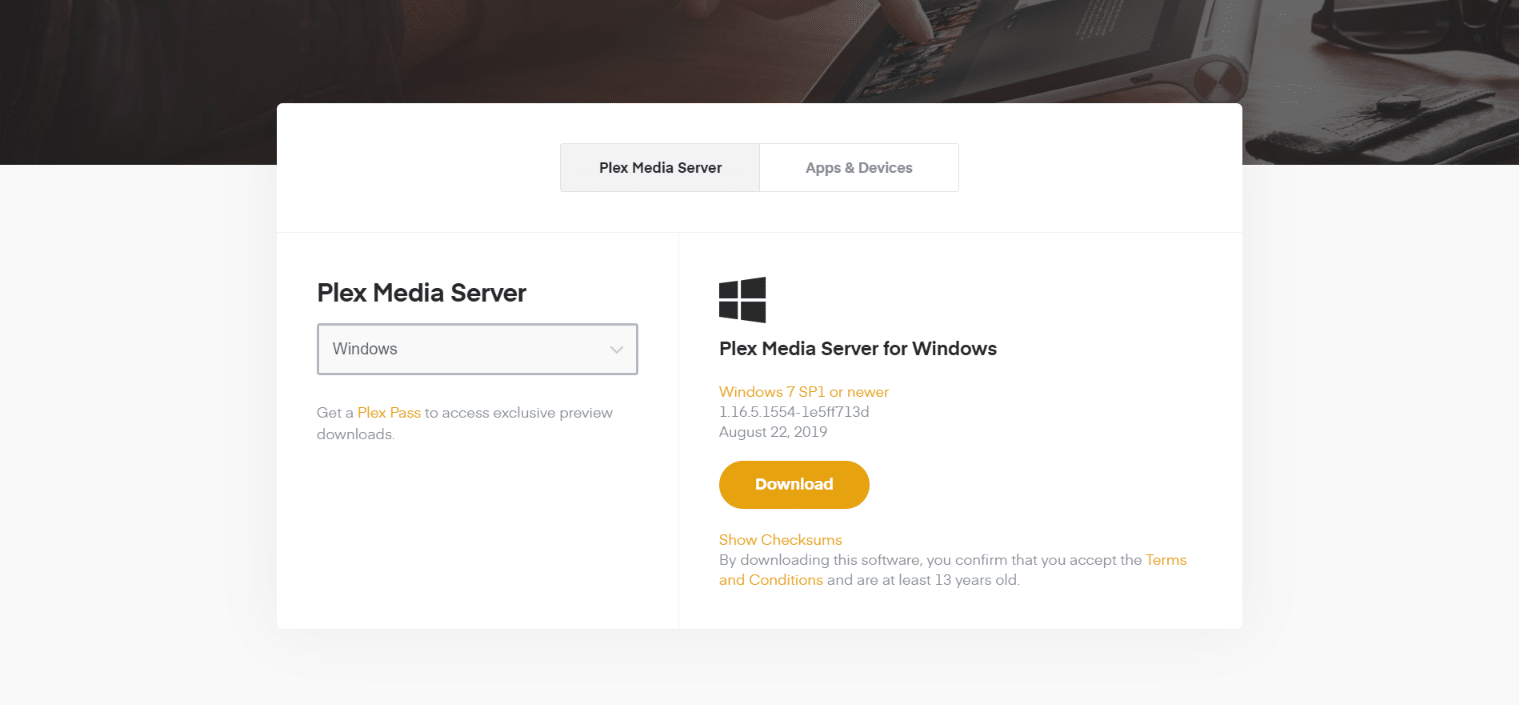
- Click Download.
- Launch the Plex Media Server after it is downloaded.
- Install it on your device.
- Select Launch when it’s finished installing.
When you launch the Plex Media Server, it will run in the background while you can perform any other task on the computer.
Download Plex Apps
There are two types of Plex software that you need.
- The Plex Media Server software that you need to run on the computer where you store your digital media.
- A separate Plex app that you need to install on your other computers, smartphones, streaming device, and tablets to stream your content.
The Plex media player app is the one you need to stream content from the server software. Here’s how to download the Plex app on different devices and platforms:
- Windows: Plex on the Microsoft Store
- Android: Plex on Google Play Store
- iOS: Plex on Apple App Store
- Amazon Fire: Plex on Amazon App Store
- Roku: Plex on Roku Channel Store
- Xbox One: Plex for Xbox One
- PlayStation 4: Plex for PS3
- PlayStation 3: Plex for PS4
- All other platforms: Plex Media Player
Apart from using the Plex media player app to access your content, you can also use your favorite web browser to navigate to app.plex.tv/desktop and stream content directly through your web browser as well.
Is Plex Free?
Plex is completely free to use and download; there are no fees or payments for Plex. However, the free version of Plex does not give you access to all of the features. You need a Plex Pass for some extra premium features. Plex Pass service has monthly, yearly, and lifetime subscription options that you can choose.
The free version of Plex is quite sufficient for the average user, but certain features like syncing with the mobile and live TV are only available to Plex Pass subscribers.
What is Plex Pass?
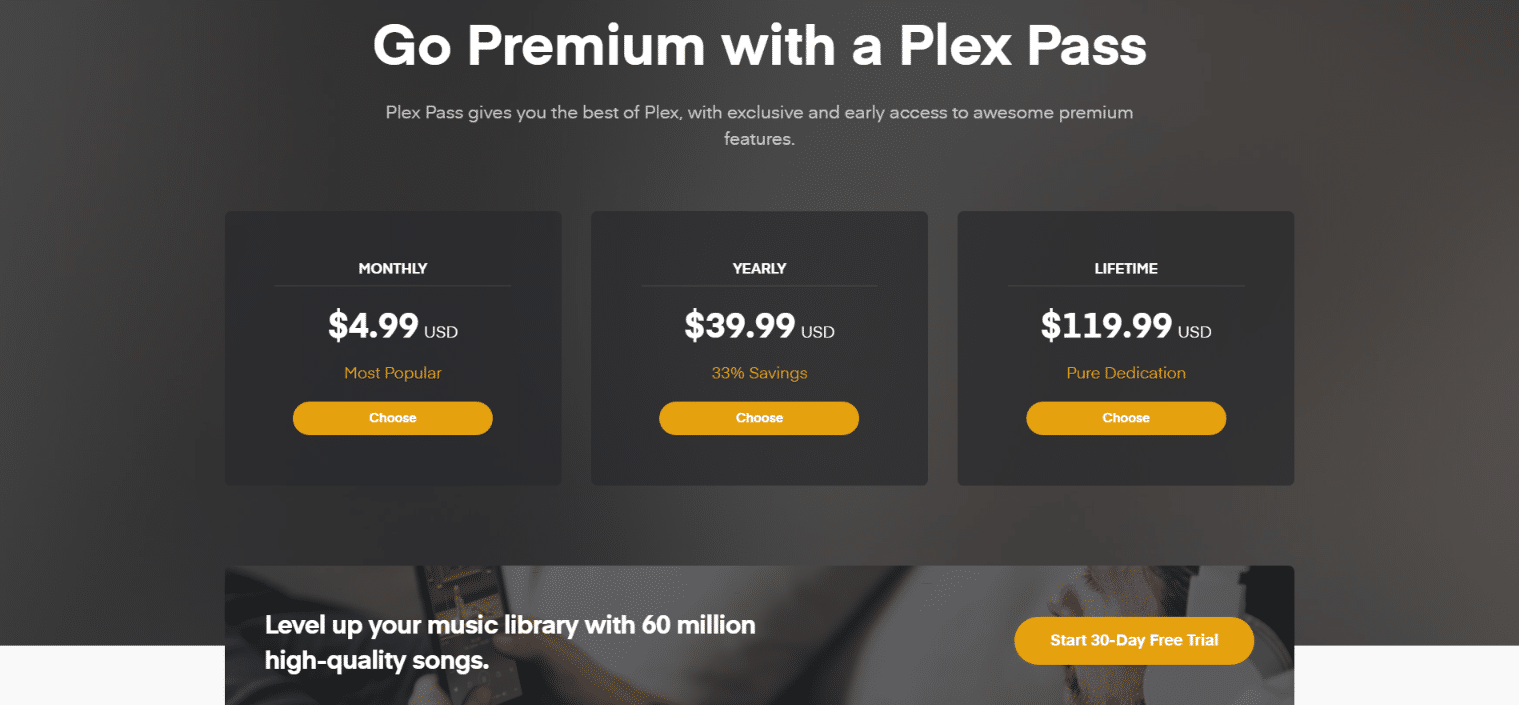
Plex Pass is a premium service that offers different subscription plans for users. It includes access to a lot of different features that the free Plex account doesn’t provide.
Here are all the features that come with Plex Pass:
- Premium music: Gives you access to lyrics for songs in your library and generates playlists similar to Spotify.
- Premium photos: Supports auto-tagging for photos, and lets you upload photos directly from your mobile devices.
- Movie and TV extras: Adds new trailers that you can watch before you stream any movie or TV show.
- Live TV: Adds support for Live TV, but you still need a tuner device and an antenna to receive local TV channels. Also adds a DVR to record your favorite channels and shows.
- Offline sync: Lets you download your movies and music to your devices so you can access them when there is no internet connectivity.
- Parental controls: Lets you lock any content you don’t want your kids to access.
This should give you an idea if Plex Pass is worth it or not, depending on what you want to do with Plex.
What are Plex Channels?
Plex Channels are plugins that allow you to access content from different sources like BBC, Comedy Central, MTV, and more. However, Plex officially shutdown the plugins feature so you can not install plugins automatically from the Plex app anymore.
Check Plex support for manual installation of plugins
Is Plex Legal?
Plex is entirely legal and safe to use media organization application that lets you organize and stream your media over the internet. It’s a completely legal tool, but your usage may or may not be completely legal. If you use Plex to stream content that you actually own then, it’s entirely legal, but if you are streaming content that’s not acquired legally, then you know what it is.
We recommend that you use SurfsharkVPN to hide your online activities and identity from your ISP, Government, and other malicious people. It’s only $1.99/month and lets you do whatever you want online without having to worry about anyone or anything.
Get Plex Right Now!
Plex is one of the best media organization tools available out there. It allows you to organize your media and access it from anywhere in the world. It’s easy-to-install and straightforward to use even for a complete newbie. If you want a straightforward tool to stream your digital media, then Plex is the way to go. It’s available for free, so you can give it a try and see how it works out for you.

