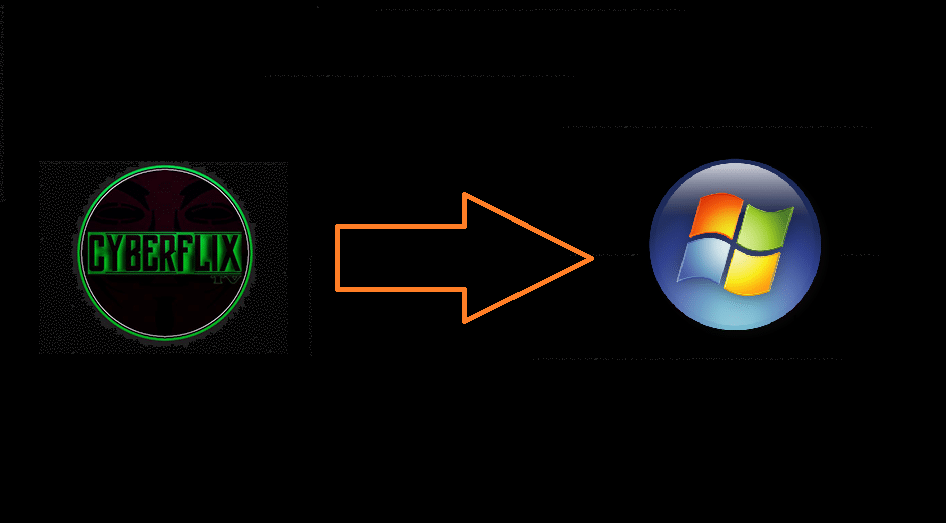CyberFlix TV for Windows can be a great way to access a plethora of media content for free. Those who are unaware, CyberFlix TV is an amazing app that allows you to stream movies and TV series on a plethora of different devices. CyberFlix TV is a clone of the popular Terrarium TV which is not functional anymore. Terrarium TV has been shut down and there is no development going on for the app anymore. So, those who want to enjoy great content streaming can use CyberFlix TV as a Terrarium TV alternative.
![]() CAUTION - YOUR ONLINE STREAMING ACTIVITY IS BEING LOGGED
CAUTION - YOUR ONLINE STREAMING ACTIVITY IS BEING LOGGED
Your ISP, Government, app developers, hackers, and other malicious parties can track your online activity through your unprotected IP Address.
There is a way to BEAT them!
A high-quality, secure VPN will prevent EVERYONE from logging your online activity.A VPN will encrypt your connection to the Internet and hide your IP address so you remain 100% anonymous when streaming or browsing.
We recommend SurfsharkVPN because they offer the fastest speeds for online streaming and zero-log policy for only $2.49/month.
Best of all, you can use SurfsharkVPN on Unlimited Devices simultaneously!
Contents
Can I Install CyberFlix TV on Windows PC?
Technically, CyberFlix TV can only be “installed” on Android devices as the app is exclusively available for Android OS. However, this doesn’t mean you can’t use the app on other platforms. There are simple workarounds that allow you to use the app on different platforms. We’ve already covered CyberFlix TV on Firestick & Roku, and today, we’re going to show you how you can get CyberFlix TV for Windows.
RELATED: How to Install CyberFlix TV on Roku
Things You’ll Need
Here are the things you’ll need to download and install CyberFlix TV for Windows.
- Windows computer (Obviously)
- CyberFlix TV APK
- Any functional Android emulator (We’re going to use Bluestacks for this guide)
Let’s get started.
How to Install CyberFlix TV for Windows
First of all, you need to download and install an Android emulator on your Windows computer. You can install any popular emulator, but we recommend that you use Bluestacks or NoxPlayer as both of these are the best Android emulators out there.
Go ahead and download your preferred Android emulator and install it on your Windows PC.
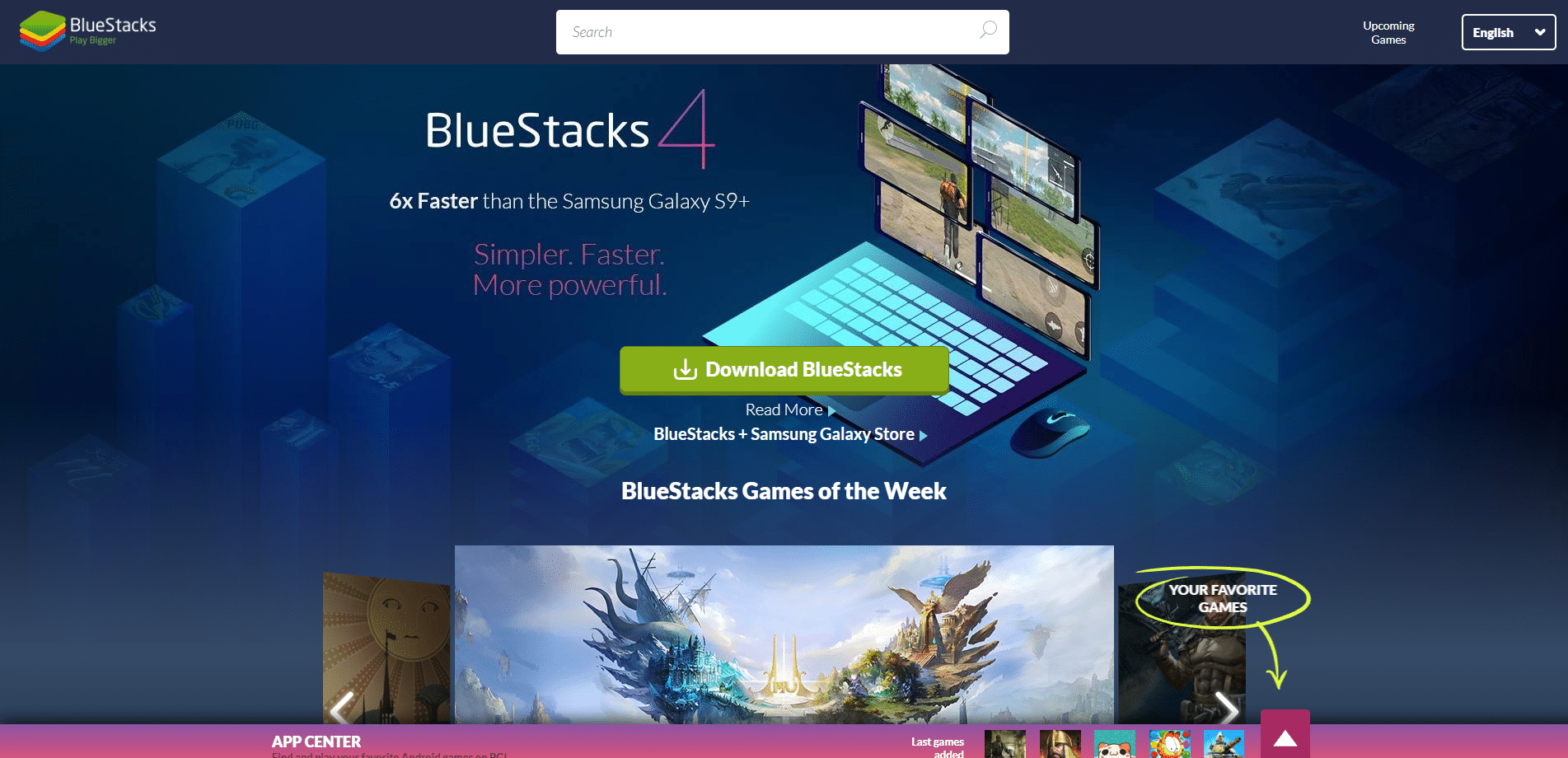
Download CyberFlix TV app on PC
Once you have download and installed an Android emulator (Bluestacks) on your PC, it’s time to download the CyberFlix TV APK on PC.
1. Head over to the official website and download the APK file on your PC.
2. Open Bluestacks emulator on the PC.
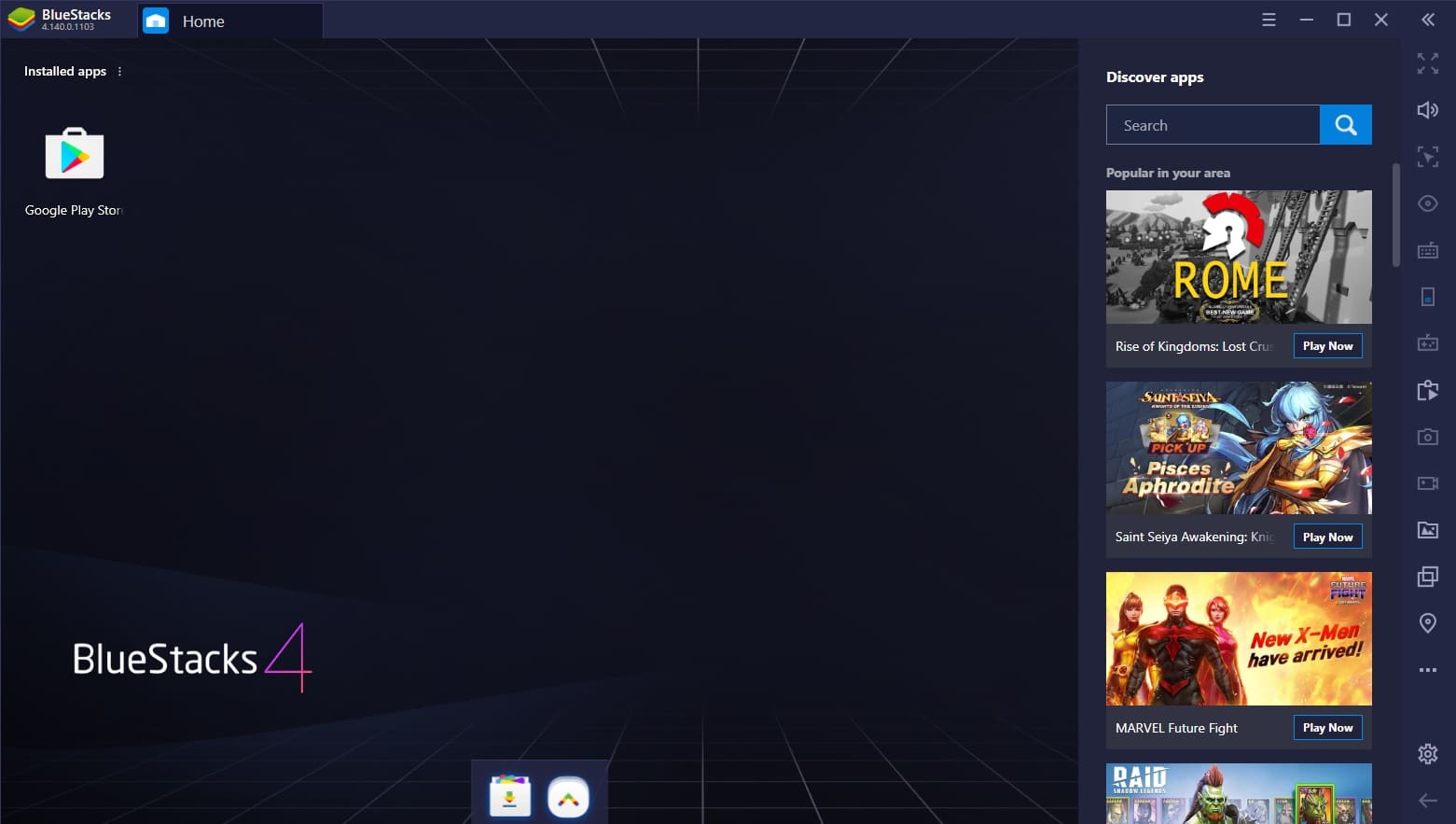
3. Click the 3-dots in front of the Installed apps in the top-left corner.
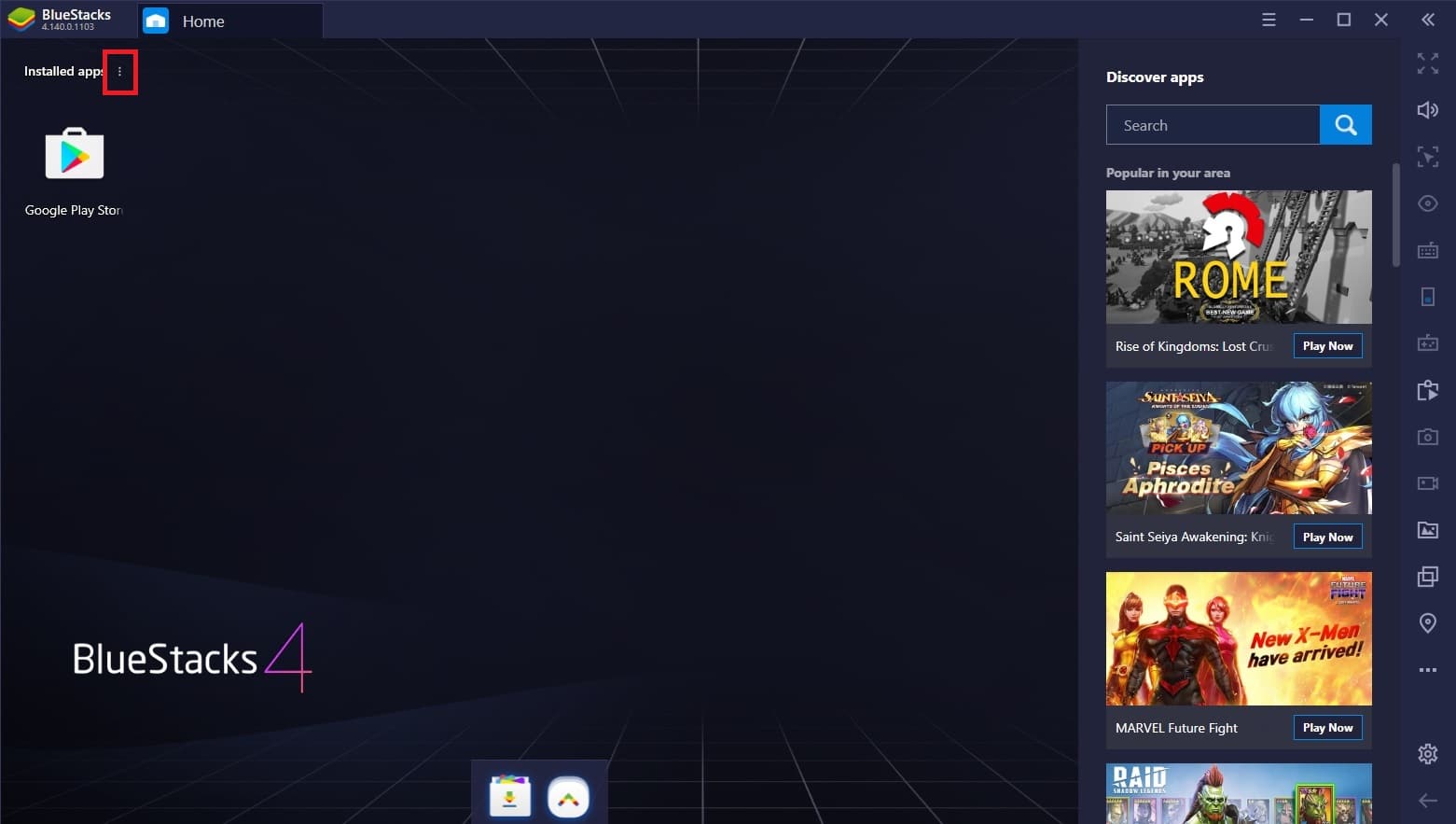
4. Click Install APK and a new window will pop-up.
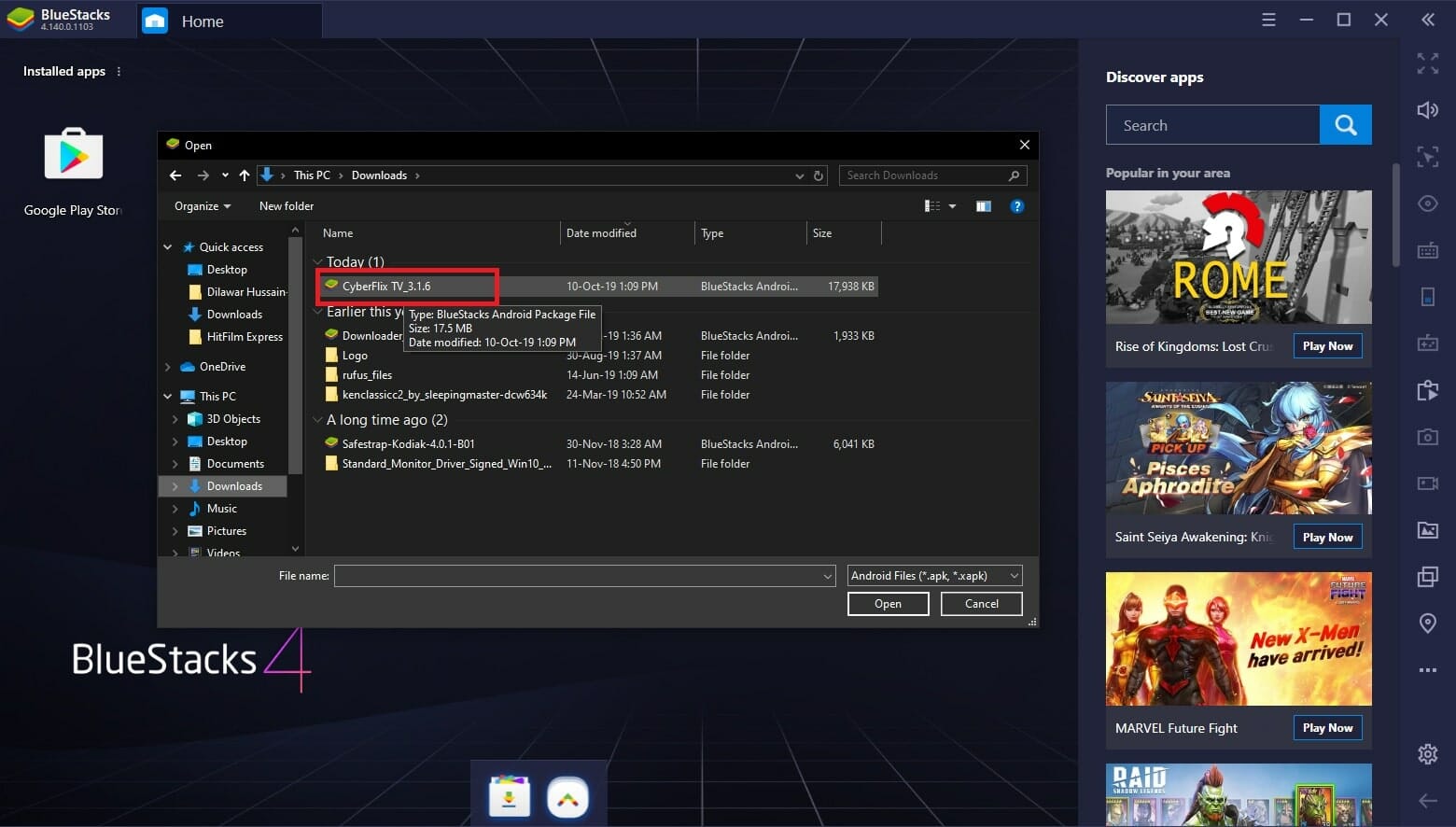
5. Browse to the directory where you downloaded CyberFlix TV APK and open it.
6. Bluestacks will now install the CyberFlix TV APK.
7. Once the APK is installed, you can start using CyerFlix TV on your Windows PC without any issues.
Enjoy your favorite movies and TV shows!
Now, you have the app downloaded and installed on your Windows PC, its time to enjoy your favorite content without any issues. This exciting streaming app works like a charm and doesn’t require any signups or subscriptions, so go ahead and stream your favorite content as much as you want.
If you run into any problems then feel free to let us know and we’ll try our best to help you out.
Dilawar Hussain is a tech-enthusiast, hardcore gamer, and also a certified digital marketer with a serious knack for writing. When he’s not writing for one of his own publications or clients, he’s most likely helping out other freelance writers or wooing potential clients. You can visit him at https://dilawar.me.