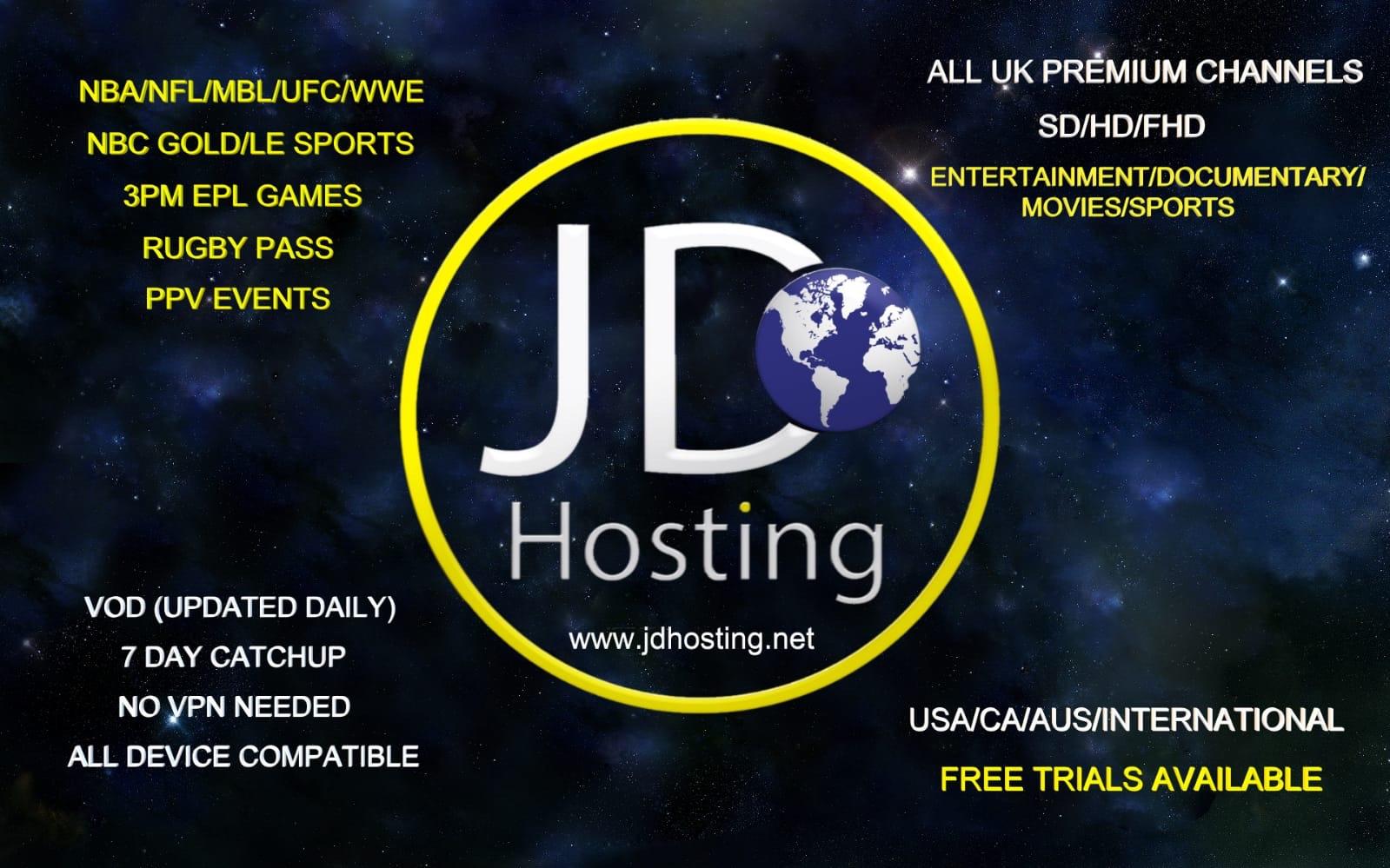Contents
What is JDhosting IPTV?
The JDhosting is an IPTV service that can easily be set up on multiple devices including Android set-top boxes to fire TV and apps like Kodi; it provides hundreds of live TV channels from across the world including the United States and the United Kingdom. It also includes tons of On-Demand content, including your favorite TV shows to latest movies.
The service provides around 1000 live TV channels from all around the world of different types and categories from entertainment to News, the service is highly exceptional when it comes to sports channels, it provides 3 to 4 different qualities of streams from for each sports channel Full HD to SD but the service is not limited to that it does have channel categories like science and music channels too.
When it comes to VOD, the service is loaded with tons of movies and TV show despite the fact that the service also provides a Plex server which gives you access to 150 terabytes of media entertainment which contains over 5000 films and 1500 TV shows that too with an uninterrupted supply of entertainment but for that you have to pay some extra bucks we’ll come back to this later.
The JDhosting IPTV is easy to set up on loads of devices that are readily available on the market. It also provides EPG which gives you access to channel’s schedule and tells you about when your next favorite show is about to be aired so you can efficiently switch between channels to find your entertainment effortlessly.
Check out our complete JD Hosting review to see if it’s worth your money.
JD Hosting Review – pricing and plans
JDhosting is so versatile when it comes to pricing, they do not offer a free trial, but they do have premium passes of 24-hours and 48-hours, the 24-hour premium pass is priced $5, while the 48-hour pass will cost you $9. The monthly premium plan starts at $16.
The quarterly plan starts at $43; they also offer a semi-annual plan along with annual plans. The semi-annual plan will cost you $74 and the yearly plan costs whopping $122.
If you aren’t sure which plan to subscribe because of the vast amount of plans and subscriptions by the service, we’ll recommend you to go for a quarterly plan considering the quality of the service.
Unfortunately the service provides a single connection to the plan you purchase, which means you can just watch on one device at a time, but if you want to watch on another device simultaneously you’ll have to add another $7 to the total fee of the plan you desire to purchase and the same follows for the adult section which will cost you $4 extra.
The Plex server is planned in the same manner as the service itself and will cost as 9$ monthly and $24 quarterly while the semi-annual plan is priced $41, and you’ll have to pay $74 for the annual program.
Channel List
The service provides almost 1000 channels and lots of On-Demand content, the channel list that is categorized from News to Entertainment and Sports, is a standalone source of entertainment. Here is the official list of channels.
How To Set-up JDhosting IPTV On Android Boxes, Firestick And Fire TV
If you want to install JDhosting IPTV service on one your Android box than there are tons of apps on google playstore for installing IPTV services, for Instance, Perfect Player is one of the most highly-rated apps for installing IPTV.
Here’s how you can install your JDhosting IPTV on your Android box:
First of all, you need to install the perfect player on your android box from Google Play Store or from https://www.nikilabs.com
Once installed,
Open Perfect Player Settings Menu
- Select General –> Select Playlist 1
- Enter this URL –http://www.beams-TV.stream:80/get.php?username=xxxx&password=xxxx&type=m3u_plus&output=ts
- Delete the XXXX after username=xxxx and password=xxxx in the URL at the top and enter your username/password
- Give the playlist a name – Beams –>
- Select OK –> Select EPG 1
- Enter this URL –http://www.beams-TV.stream:80/xmlTV.php?username=xxxx&password=xxxx
- Delete the XXXX after username= and password=xxxx in the URL and enter your username and password
- Select OK –> Press Back Twice
If all steps have been done correctly and there are no typos, you should have a Channel List and EPG
If it doesn’t load a Channel List or EPG, the corresponding URL has a typo.
How to install JDhosting IPTV on Kodi
Make sure that you have downloaded and installed the latest version of Kodi. After, you need to choose the PVR client. To do this, select the TV option and then hit the Add-on browser button.
- Select Enter add-on browser
- Now choose PVR IPTV Simple Client
- Click on Configure
- Click General
- Set the Location to Remote Path (Internet Address)
- Now, tap the Select M3U Playlist URL option
- Now, you need to add the m3u URL. This URL is available in the email that you receive from Insight IPTV after sign-up. Make sure that the type is set to “m3u_plus” and the output is set at “ts” Now, hit OK.
- If you have already downloaded the M3U text file on your network/computer/Android box, then set the Location to Local Path (include Local Network)
- Again, Select the M3U Playlist URL option
- Now, browse to your device or network and locate the m3u file and select it.
- Hit OK and choose Enable
- Wait for the channels to load. You will get a notification telling you when the channels are loaded.
- Go to the home screen and select TV again, this time you will see something like the screenshot below.
You will be able to see all the listed channels successfully if you don’t, then go back to the first step and see if you missed anything. Also, restarting Kodi often works, and the channels are loaded perfectly fine after a restart.
JDhosting IPTV Conclusion
Finally, the conclusion for JDhosting IPTV in my point of view is that it has a wide range of live TV channels most of them have premium quality and a massive amount of VOD content that makes the service worthy of a try. However, the service does disappoint when it comes to the addition of extra connections and the adult section because we think that should be free, but other than that it’s recommended to try.
Mir Hadi Raza is a writing aficionado, who loves to write about technology, sports and loves to wander in the world of online-gaming, besides that he is a certified IT person who enjoys to freelance.