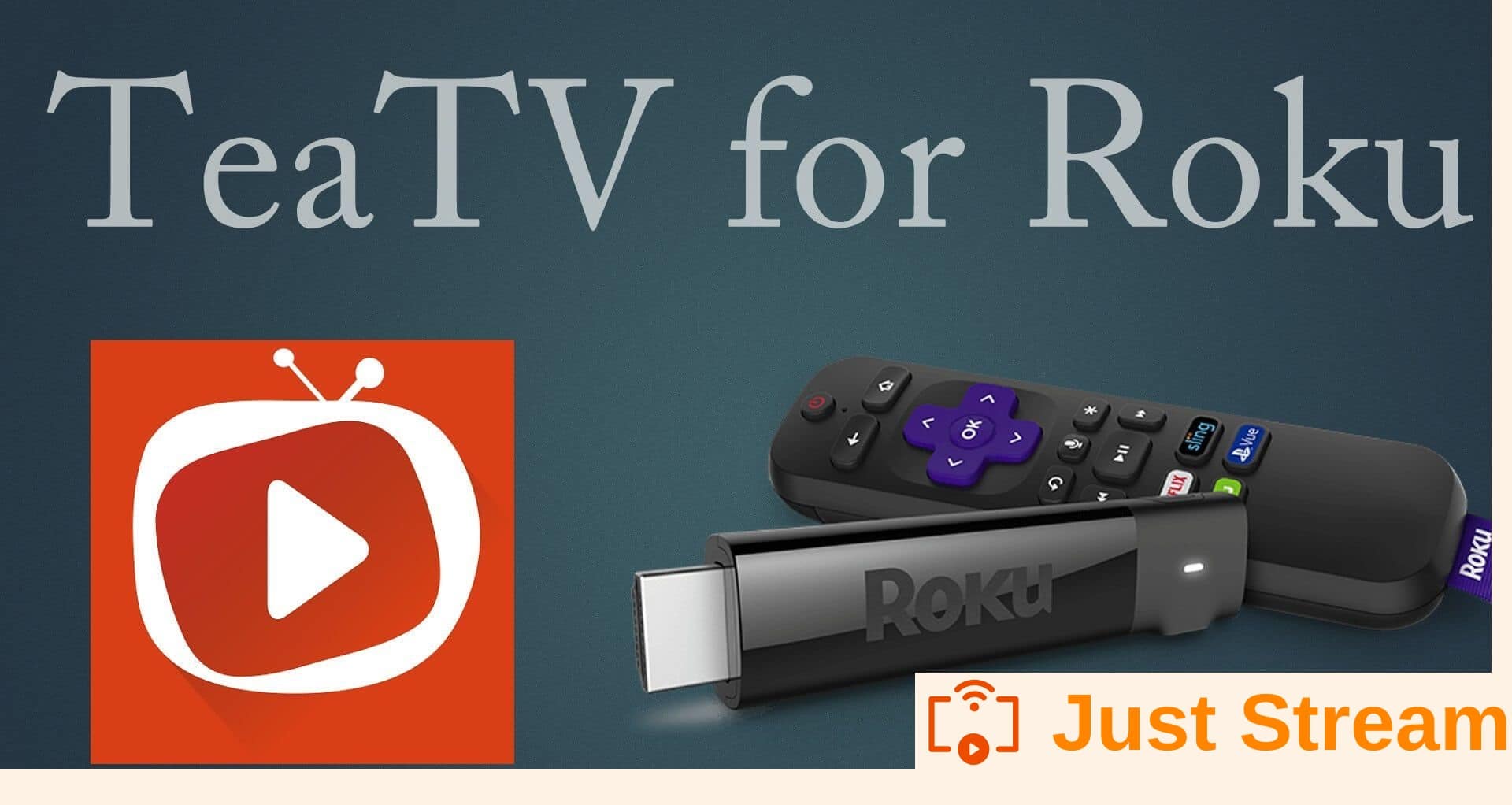TeaTV on Roku is a great way to enjoy your favorite media content directly on your TV. Roku offers different devices which include a streaming stick, a Roku box, and even full-fledged Roku TV, so it’s always a good idea to learn how you can use different apps on Roku especially apps like TeaTV.
![]() CAUTION - YOUR ONLINE STREAMING ACTIVITY IS BEING LOGGED
CAUTION - YOUR ONLINE STREAMING ACTIVITY IS BEING LOGGED
Your ISP, Government, app developers, hackers, and other malicious parties can track your online activity through your unprotected IP Address.
There is a way to BEAT them!
A high-quality, secure VPN will prevent EVERYONE from logging your online activity.A VPN will encrypt your connection to the Internet and hide your IP address so you remain 100% anonymous when streaming or browsing.
We recommend SurfsharkVPN because they offer the fastest speeds for online streaming and zero-log policy for only $2.49/month.
Best of all, you can use SurfsharkVPN on Unlimited Devices simultaneously!
Contents
Can you install TeaTV on Roku?
“Install” is a strong word, technically you can not install TeaTV on Roku stick or any other model because Roku does not support the installation of Android apps. TeaTV is a streaming app only available on Android, Windows, and Mac platform, so you will not be able to install this app on Roku devices. However, that does not mean you can not enjoy the app on your Roku. There’s a simple method that allows you to stream TeaTV on Roku without much hassle. Here’s how you can do it.
Using TeaTV on Roku through Screen Mirroring/Casting
Screen Mirroring or Casting is a self-explanatory method that lets you mirror your Android phone’s (or laptop) screen to your Roku or any other screencast-enabled device. This is a simple way to use TeaTV on any device that supports screencast. Here’s how you can do it.
Screencast TeaTV on Roku – Using Android
If you have TeaTV installed on your Android device, then follow this simple method to stream your Android screen on your Roku device.
Install All Screen (Chromecast, DLNA, Roku) on your Android
1. Head over to Google Play Store.
2. Search for All Screen app.
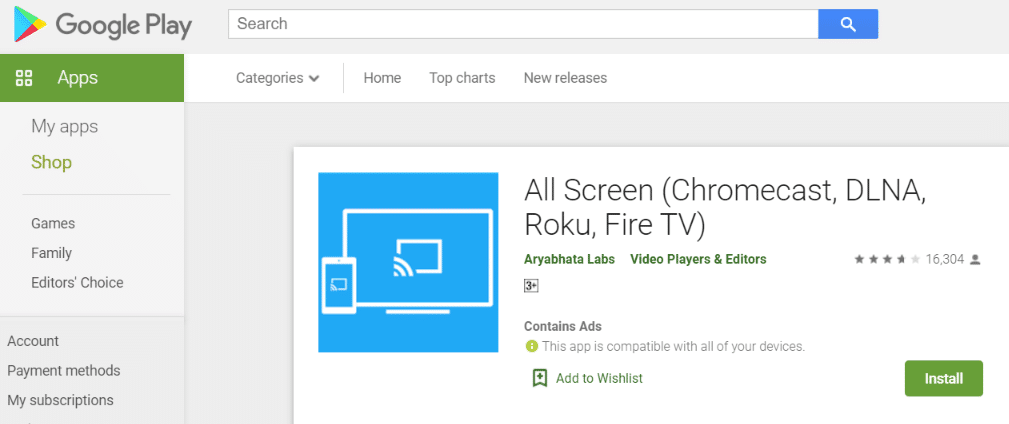
3. Install All Screen (Chromecast, DLNA, Roku). (As seen in the image above)
Now, It’s time to set up your Roku to receive and show the stream. Here’s how to do it.
Install All Screen Receiver on Roku
1. Search All Screen Receiver on the official Roku channel store.
2. Select +Add Channel to install the All Screen Receiver on your Roku.
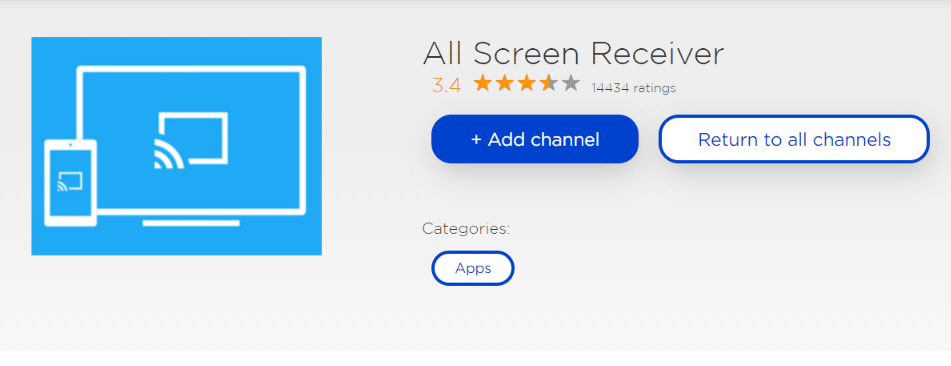
3. All Screen Receiver is now downloaded and installed on your Roku device.
This is the app that will receive the media content from TeaTV on your Android device.
RELATED: Install TeaTV on Firestick
Play TeaTV on Roku Stick/TV
1. Launch the TeaTV app.
2. Search the movie or TV show that you want to play.
3. Click Play with and choose All Screen as the player.
4. Now, the All Screen Receiver on your Roku will receive the video and play it on your TV.
Stream TeaTV on Roku – Using Windows
If you don’t want to use your Android device to mirror TeaTV on your Roku, then you have the choice to use a Windows computer or laptop as well. First of all, install TeaTV on Windows PC and then follow the steps given below.
1. Connect your Roku to the TV.
2. On Roku, Go to Settings > System > Screen Mirroring > Enable.
3. Launch TeaTV on your Windows PC/Laptop.
4. After launching TeaTV, press Windows Key + P to open the display switcher menu on Windows.
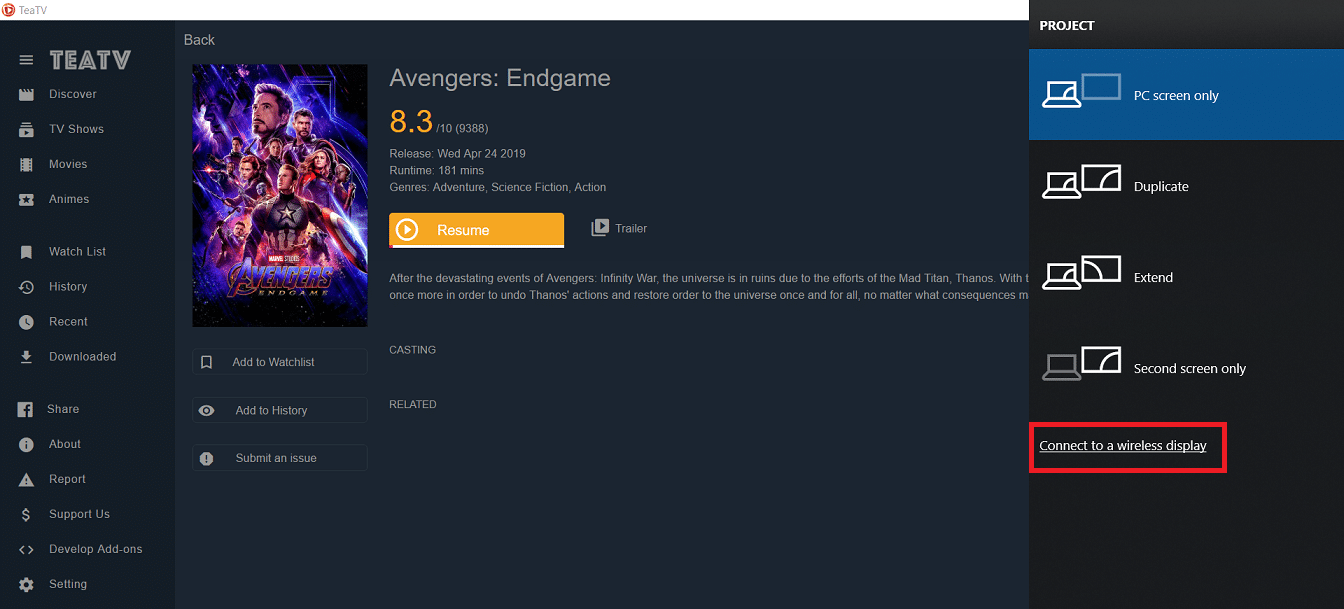
5. On the Windows display switcher menu, click Connect to a Wireless display, and you will see a list of all available wireless displays.
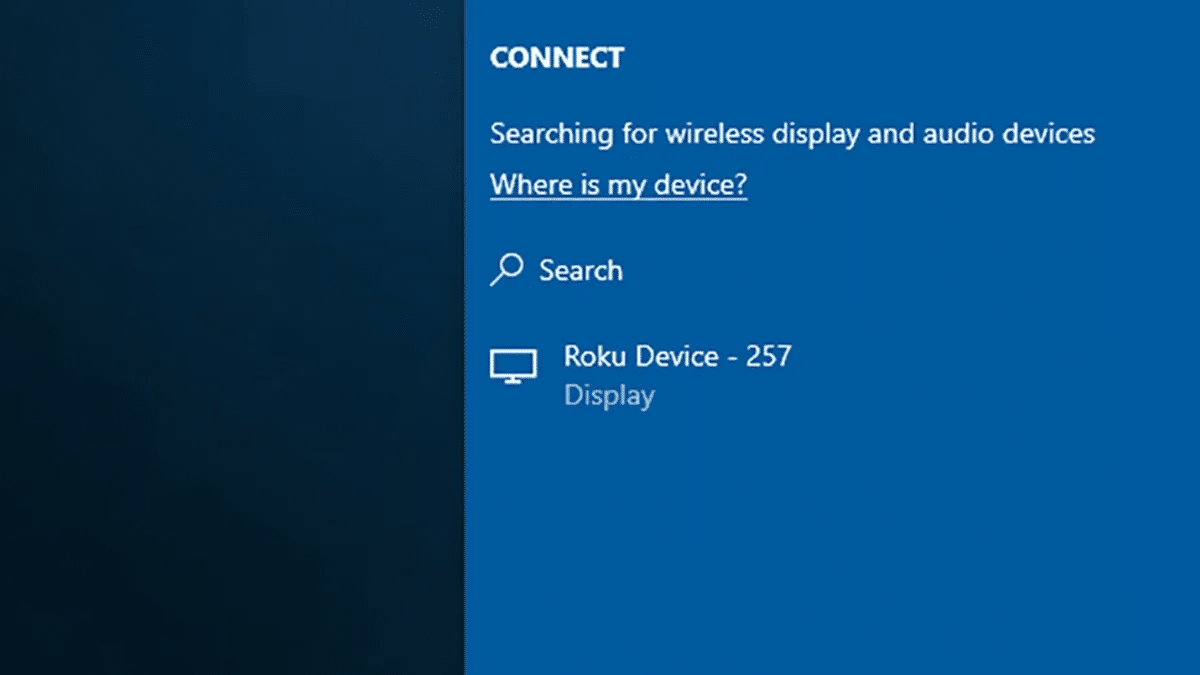
6. Select the Roku device and wait for it to connect.
7. On the Roku device, a new pop-up menu will appear, Select Accept or Always Accept on the pop-up menu.
8. Now, your Windows screen will show up on your TV through Roku.
9. Play your favorite media on the TeaTV app, and it will show up on the Roku without any hassle.
Enjoy TeaTV on Roku!
Have fun with TeaTV on Roku
Hopefully, this guide helps you in streaming TeaTV on your Roku device. If you run into any problems, then feel free to comment below and let us know.
Dilawar Hussain is a tech-enthusiast, hardcore gamer, and also a certified digital marketer with a serious knack for writing. When he’s not writing for one of his own publications or clients, he’s most likely helping out other freelance writers or wooing potential clients. You can visit him at https://dilawar.me.