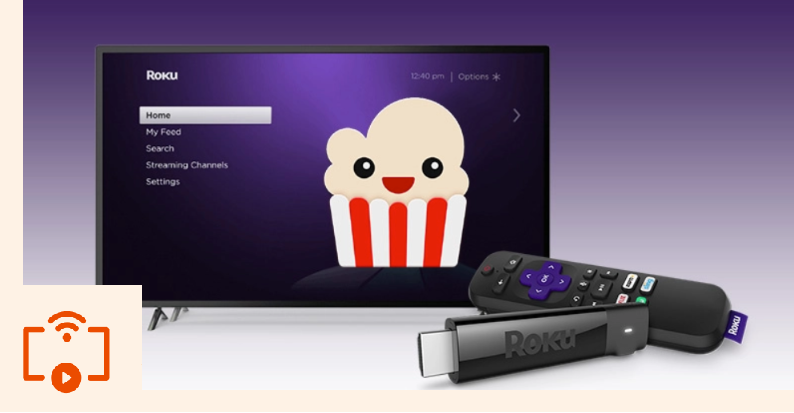Popcorn Time on Roku is a great way to stream movies on your TV. Popcorn Time is a free, open-source app that allows you to stream any movies, TV shows, or anime you want on a plethora of different devices. Popcorn Time is officially available on Android devices including, but not limited to Android phones, tablets, Android TV boxes, and Firestick. It’s also available on Microsoft Windows, Mac, and Linux platforms.
Sadly, Popcorn Time is not officially available for download on Roku. That’s because Roku uses a proprietary OS which doesn’t support Popcorn Time. But, that doesn’t mean you can’t use Popcorn Time on your Roku device.
We’re here to help you set-up Popcorn Time for Roku and start streaming your favorite content without any issues at all.
![]() CAUTION - YOUR ONLINE STREAMING ACTIVITY IS BEING LOGGED
CAUTION - YOUR ONLINE STREAMING ACTIVITY IS BEING LOGGED
Your ISP, Government, app developers, hackers, and other malicious parties can track your online activity through your unprotected IP Address.
There is a way to BEAT them!
A high-quality, secure VPN will prevent EVERYONE from logging your online activity.A VPN will encrypt your connection to the Internet and hide your IP address so you remain 100% anonymous when streaming or browsing.
We recommend SurfsharkVPN because they offer the fastest speeds for online streaming and zero-log policy for only $2.49/month.
Best of all, you can use SurfsharkVPN on Unlimited Devices simultaneously!
Contents
How does Popcorn Time on Roku work?
Using Popcorn Time on a Roku device is extremely simple, but it requires a fair bit of setup before you can start using it on your device. There are a bunch of different methods available to get Popcorn Time working on a Roku, so we’re going to check most of these methods and see which one works best for you.
Installing Popcorn Time on Roku through Plex
We are going to use the Plex Media Server to get Popcorn Time for Roku. Plex is a free media server app that’s available on multiple platforms including Roku. Here’s what you need to do.
Download Popcorn Time on Roku – using Plex
1. First of all, Download and install the Plex Media app on your Windows computer.
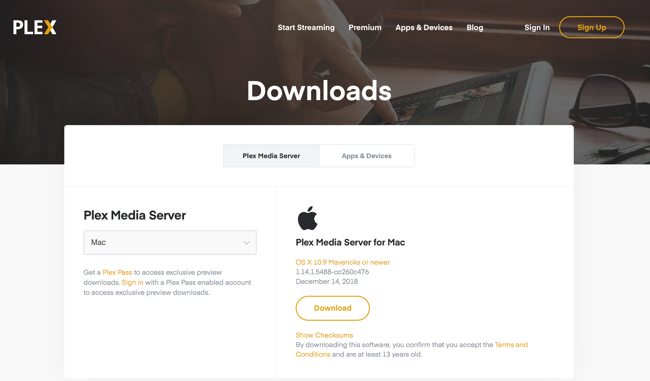
2. Open Plex.
3. Search for the Popcorn Time channel on Plex Unofficial Channel list.
4. Install the Popcorn Time channel on Plex.
5. Turn on your Roku, if you haven’t already.
6. Download Plex on your Roku via the Roku Channel Store.
7. Sign in with the same account you used on Plex PC.
8. Popcorn Time channel should be available in Plex.
9. You don’t need to install anything else. Enjoy Popcorn Time on your Roku.
STOP!
Don't scroll any further before you read this. Your Internet Service Provider (ISP), the Government, and any other malicious people might be able to see your online identity if you are surfing the web without a secure VPN. Keep your online identity secure and take back your privacy with a VPN. Use a VPN to keep anyone from snooping on your privacy.Always use a secure VPN when streaming online because you never know who's watching! We recommend SurfsharkVPN!
![]() Click Here to get SurfsharkVPN Right Now! $1.99/mo (83% Off)
Click Here to get SurfsharkVPN Right Now! $1.99/mo (83% Off)
There’s another method to get Popcorn Time for Roku via Plex, but it’s only for “Watching,” you won’t be able to browse the catalog with Roku. Here’s how to do it.
Popcorn Time for Roku – Plex Workaround
1. Go to the settings of Popcorn Time on your PC.
2. Enable the Advanced Settings.
3. Go to Cache, and change the directory where it’s easily accessible.
It’s important to note that PopCorn Time adds its own folder at the end of your chosen path/directory. For example, if you choose Users/{your username}/Download as a directory for your Popcorn Time cache, then Popcorn Time will add a folder “Popcorn Time” at the end of the path. It would be something like this, Users/{your username}/Download/Popcorn Time.
4. Now download and install Plex Media Server on your computer.
5. Open Plex.
6. Add a Library of the type Other Videos and make sure to point that library toward the Cache path of Popcorn Time.
In this example, Users/{your username}/Download/Popcorn Time.
7. Install Plex channel on your Roku.
8. Open Plex on your Roku, and choose Other Videos.
9. Now on your PC, choose a movie or TV show in the Popcorn Time app and play it. Let it stream for a little while, maybe, a couple of minutes.
10. You would notice that the Plex Server on your PC picks the movie as part of your library.
11. Go back to your Roku; you would see your played movie in Other Videos of the Plex Channel.
12. Press play and enjoy Popcorn Time on your Roku.
You don’t have to wait for the full video to download first. It would play on your Roku as it is fully downloaded. You can also control it via the Roku remote: play/pause, go back. However, you cannot forward the video more then what has already been downloaded by Popcorn Time on your PC.
This is a tricky method, but we think it’s better than Screen mirroring/casting.
Next up, we’re going to see how to use Popcorn Time on Roku using Screencasting, uh oh!
Using Popcorn Time on Roku through Screen Mirroring/Casting
Screen Casting or Mirroring is a simple way to use Popcorn Time on any device that supports screencast. Here’s how you can do it.
Screencast Popcorn Time on Roku – Using Android
If you have Popcorn Time installed on your Android phone or tablet, then follow this method to cast your Android screen to your Roku.
Install All Screen on your Android
1. Go to the Google Play Store.
2. Search for All Screen app.
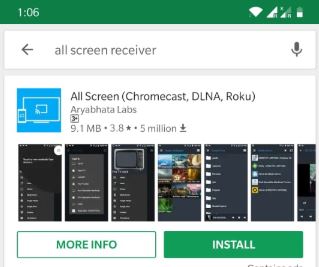
3. Install All Screen (Chromecast, DLNA, Roku).
Now, you need to set up the Roku to receive the stream.
Install All Screen Receiver on Roku
1. On the official Roku channel store, search All Screen Receiver.
2. Click +Add Channel to install the app on Roku.
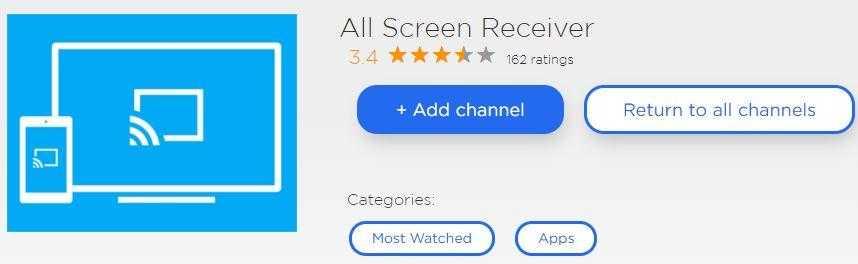
3. All Screen Receiver is now downloaded and installed on your Roku device.
This app is going to receive the movie or TV show from Popcorn Time on your Android.
Play Popcorn Time APK on Roku
1. Open the Popcorn Time app and go to Preferences.
2. In the Default Video Player section choose All Screen as the default player.
3. Now, when you play a video on Popcorn Time, All Screen Receiver on your Roku will receive the video and play it on your TV.
Enjoy!
Final Words
Hopefully, this guide helps you in playing Popcorn Time on your Roku. If you run into any problems, then feel free to comment below and let us know.
Dilawar Hussain is a tech-enthusiast, hardcore gamer, and also a certified digital marketer with a serious knack for writing. When he’s not writing for one of his own publications or clients, he’s most likely helping out other freelance writers or wooing potential clients. You can visit him at https://dilawar.me.